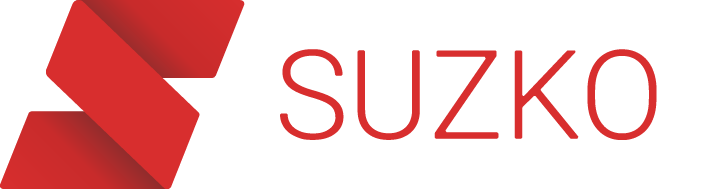Transferring a domain to Suzko is a straightforward process. This guide will walk you through each step to ensure your domain is successfully moved and linked to your Suzko hosting account. Before you begin, please note that domain transfers can take up to 7 days depending on your current registrar. If you use a reputable registrar, transfers usually finish in a matter of hours. There should be minimal disruption in your domain's availability if everything is done correctly.
1. Check Domain Eligibility
-
Registration Age
- A domain cannot be transferred within the first 60 days of its registration or after a recent transfer. Verify that your domain is older than 60 days and not locked by your current registrar’s transfer policies.
-
No Ongoing Renewal Disputes
- Ensure there are no ongoing disputes, pending renewals, or administrative holds on your domain.
-
Contact Information
- Update your domain’s administrative contact email address if necessary. You will receive verification and authorization messages at this email.
2. Unlock Your Domain
-
Unlock Domain
- Log in to your current domain registrar’s control panel.
- Find the option to unlock your domain (usually in the “Domain Settings,” “Manage Domain,” or “Transfer” section).
- Disable the registrar lock.
- Save your changes.
3. Obtain Your Domain’s EPP/Auth Code
-
Request EPP/Auth Code
- In your registrar’s domain management panel, locate the transfer authorization code or EPP code.
- Some registrars email the code directly to your administrative contact email address; others show it directly in the control panel.
-
Keep It Secure
- Store the code in a safe location— you will need it when submitting the transfer request at Suzko.
4. Initiate the Transfer in Suzko
-
Log In to Suzko
- Go to the Suzko.com and sign in with your credentials.
-
Navigate to Domain Transfers
- From the dashboard, click on Domains.
- Select Domain Transfers
-
Enter Your Domain Name
- Type the full domain name you wish to transfer (e.g.,
example.com). - Click Check to verify it is eligible for transfer.
- Type the full domain name you wish to transfer (e.g.,
-
Provide EPP/Auth Code
- When prompted, enter the EPP/Auth code you retrieved from your current registrar.
-
Review and Purchase
- Verify the transfer details.
- If you are using custom nameservers (like Cloudflare), enter them.
- Proceed to checkout to pay the transfer fee (if applicable).
- Once payment is processed, the transfer request will be submitted.
5. Approve the Transfer
-
Check Your Email
- After submitting the transfer request to Suzko, you (or your domain’s administrative contact) will receive an email from your current registrar or from Suzko requesting approval.
-
Approve the Request
- Follow the link in the email to confirm that you want to transfer the domain to Suzko.
- This step is crucial; failing to approve the email request may halt or cancel the transfer.
- Sometimes registrars provide feature in their dashboard that allows you to instantly approve the transfer rather than waiting days.
6. Wait for the Transfer to Complete
-
Transfer Timeline
- Domain transfers typically complete within 5–7 days once approved.
- You may receive status updates from Suzko along the way.
- In most cases, domain transfers usually finish within an hour.
-
Verifying Transfer Completion
- Once the transfer is final, the domain will be listed under your Domains section in your Suzko account.
- You will also receive a confirmation email from Suzko.
- You may also receive contact verification emails from Suzko to verify your contact information. Failure to complete this could cause your domain to become suspended by ICANN.
7. Update DNS Records (Optional)
-
Manage DNS with Suzko
- If you’re using Suzko nameservers, log in to your Suzko DNS Manager (or the control panel for your hosting plan) to add or update DNS records (A, CNAME, MX, etc.).
- Changes may take up to 24 hours to propagate.
-
Manage DNS with a Third Party
- If you use another DNS provider, ensure your domain’s nameservers are updated to point to that provider as needed.
- You can update your nameservers in the Suzko domain management panel if you need.
Frequently Asked Questions (FAQs)
-
Will transferring my domain affect my website’s email and hosting?
- Transferring a domain alone does not automatically affect email or hosting. However, if you change nameservers or DNS records, you may experience downtime unless your new DNS configuration is set up correctly beforehand.
-
How long does a domain transfer take to complete?
- Most domain transfers finish within 5–7 days, but usually an hour if the current registrar supports it. Delays can occur if the admin contact fails to approve the transfer via the verification email.
-
Why was my domain transfer request denied?
- Common reasons include:
- The domain is locked or too new (under 60 days old).
- You entered an invalid EPP/Auth code.
- Common reasons include:
-
Is there a transfer fee?
- Typically, yes. When transferring certain domains (e.g., .com, .net, .org), registrars charge a transfer fee that also renews your domain registration for an additional year.
-
Do I get free domain privacy with Suzko?
- Yes, all domains come with privacy protection at no additional cost!
Need Additional Help?
If you have any questions about the transfer process or need further assistance, please reach out to our 24/7 Suzko Support Team via:
- Live Chat: Accessible from your Suzko Dashboard.
- Email: support@suzko.com.
We’re here to help make your domain transfer as smooth and seamless as possible!
Last Updated: January 6, 2025
© 2025 Suzko. All rights reserved.